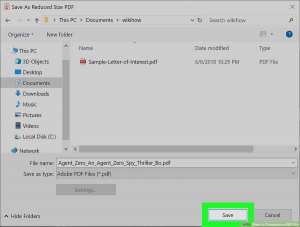When there is such a need, it is possible to write on pdf editor online. The Adobe Acrobat Compress PDF tool, which works online, will help you make the file smaller. You can use it to compress PDF files in the browser you are using. PDF compressor is designed to reduce the size of big files. This way it makes it easier to share them.
Functions of Adobe Acrobat Compress PDF
Before using this tool, it is important to understand how to compress a PDF. Take advantage of the best function to work with a PDF file:
- Lightweight Compressor. Upload a PDF document. The Acrobat tool will reduce its size. After that, you will notice that the document becomes much easier to work with.
- The best converter. The PDF format was developed by Adobe, so it is recommended to use this compressor in order to reduce files. You can reduce the size of any PDF file through Google Chrome.
- Compress the PDF. For this purpose, you need to upload the file to the appropriate tool in the browser. Once uploaded, Acrobat will automatically reduce the file size. After that, you can download the file to your device.
It is extremely convenient to edit a PDF online, as there is no need to download additional applications. You can work with the document in your browser.
Compressing PDF File without Compromising its Quality
Using Acrobat enables you to get a file of the right size while maintaining the quality of the font, the image, and the content as a whole. For this purpose, you need to drag and drop the file into the online tool. The PDF files will be reduced to the size you want without compromising the quality.
You can familiarize yourself with Adobe Acrobat Pro by taking advantage of a trial free version. All features will be available in free mode for 7 days. The PDF software editor is available for Mac or Windows operating systems. Users have access to settings for quality, color, and black shades.
You can also scan images using OCR or convert Microsoft PowerPoint files.
Before compressing files, the question often arises as to what size can it be When using Acrobat, it is possible to reduce files to a size of 2 GB. You can check the file size under “Properties”. The feature is available in any version of Adobe Acrobat Reader. You can also combine PDFs.
Saving a File
Once the file is compressed, it must be renamed and saved. Once you choose “Save As”, just pick a different file name. This is necessary to distinguish the original file from the optimized one. Having chosen the file name, it is necessary to click on the “Save” button. It should be noted that the Acrobat tool is the best to compress and merge PDF documents. One of the advantages is the possibility to work with PDF files in the browser.
Using Preview on Mac
Preview is proprietary and well-known application for Apple devices. It is used for viewing images. It mostly works automatically on all versions of the Mac OS. You can choose to use Preview. To open a PDF file in Preview.app, you need to right-click and select the appropriate application.
The PDF file can be opened on your computer or laptop. For this purpose, you need to select Preview. It is also possible to convert PDF to Word.
UsingHiPDF PDF Compressor
This tool can be used on devices powered by Windows, macOS, Linux, iOS, Android, etc. It is available to be used in any browser. It can help to compress a file. Furthermore, it offers to take advantage of such an option as a PDF splitter. It is possible to choose the compression rate of a PDF file:
- high – strong file compression to the smallest file size with a reduction in quality;
- medium – moderate file reduction with better quality;
- low – small file compression to maintain high quality.
Choose the right tool for working with PDF files and take advantage of all features and options offered to simplify your workflow.